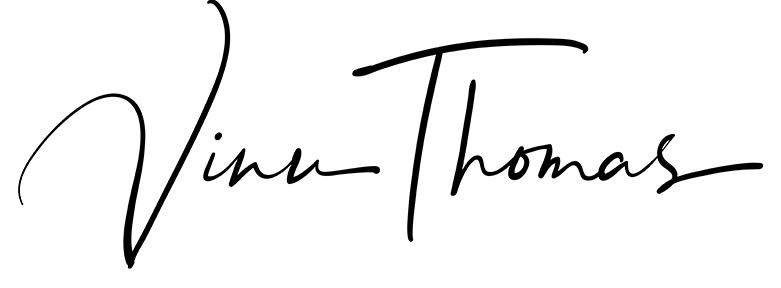When you get the N900 out of the box, the LED indicator has the same blue color blink for most notifications on your phone. Missed calls, SMS, IM and Email all blink blue. Did you know you can have different colors for each of these notifications?
When you get the N900 out of the box, the LED indicator has the same blue color blink for most notifications on your phone. Missed calls, SMS, IM and Email all blink blue. Did you know you can have different colors for each of these notifications?
You’ll need to get your hands dirty with some terminal work to get this done. Even though this procedure is quite safe, editing the file we have to edit is a system configuration file and a edit or delete in the wrong place in the file can cause your phone to be bricked. And our disclaimer is that we are not responsible for you actions on this file.
First you need to install rootsh, and a text editor like leafpad (to edit the configuration file). You can get these software from App Manager on the phone. Once you have these installed, start up the terminal (Menu> More>X terminal) and type in the following command:
root
This will land you on the root (administrator) mode in the terminal. Be careful on what you type in from here on. Let’s get to the configuration file and make a backup it to the documents folder of the N900, in case we need it later.
cd /etc/mce/cp mce.ini /home/user/MyDocs/.documentsleafpad mce.ini
This will open up the leafpad text editor with the contents of this file. Now scroll down the file till you reach a section of the file which starts with [LEDPatternLystiRX51]. This is the section which handles the LED Notifications. Scroll a bit further till you see these sets of lines:
PatternCommunicationCall=30;1;0;b;9d80400002ff03ff02ff03ff71080000;9d800000PatternCommunicationIM=30;1;0;b;9d80400002ff03ff02ff03ff71080000;9d800000PatternCommunicationSMS=30;1;0;b;9d80400002ff03ff02ff03ff71080000;9d800000PatternCommunicationEmail=30;1;0;b;9d80400002ff03ff02ff03ff71080000;9d800000PatternCommonNotification=30;1;0;b;9d80400002ff03ff02ff03ff71080000;9d800000
[ad#ga-480-break]If you notice here, you’ll find that the pattern for Calls, IM, SMS and Email are exactly the same. Let’s break down the notification:PatternCommunicationCall=30;1;0;b;9d80400002ff03ff02ff03ff71080000;9d800000
The b (marked in red) in the setting above means that the notification will blink in blue. You can use r (red),g (green),b (blue) or a combination of that to get a new notification color. Let’s set a Purple color for calls, Green for SMS, White for Instant Messages, Bluish-green for Emails and Blue for other notifications. You’ll need to change the following lines in the configuration to:
PatternCommunicationCall=30;1;0;rb;9d80400002ff03ff02ff03ff71080000;9d800000PatternCommunicationIM=30;1;0;rgb;9d80400002ff03ff02ff03ff71080000;9d800000PatternCommunicationSMS=30;1;0;g;9d80400002ff03ff02ff03ff71080000;9d800000PatternCommunicationEmail=30;1;0;gb;9d80400002ff03ff02ff03ff71080000;9d800000PatternCommonNotification=30;1;0;b;9d80400002ff03ff02ff03ff71080000;9d800000
Once you’ve made the changes to the file, save it and head back to the terminal and enter the following:
initctl stop mce; sleep 2; initctl start mce
If all goes well, the new notifications will show up in these colors. You can close the terminal and try out you new notification LED colors. If not, a restart of the phone should take care of that. Let us know if you come up with a cool set of color combination of your own by leaving us a comment below.