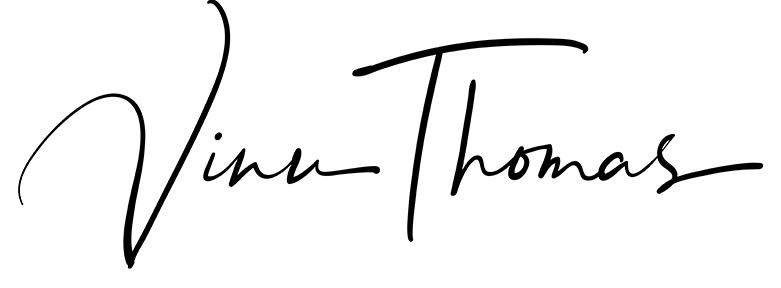Part I – Physical Security
Stop information leaks when your phone is locked
A few weeks back, I wrote about taking back privacy by reducing the information companies collect based on the services we use daily. My first move was to go to a more private email so that Google didn’t keep scanning all the emails I send and receive. The next step is to stop information from leaking from my phone.
I used an Android phone as my primary phone and used to have an iPhone as a secondary one for a while. Some people would say shifting to iPhone would increase my privacy, but I do not like some of the “restrictions” on that platform. However hard I tried, I keep coming back to Android. Well, it’s not too hard to stop the information leak if we tweak around our settings and follow a few good privacy-centric habits.
Physical Security
Let’s first get the phone to stop leaking information about you if it falls into the wrong hands. What’s to stop someone who steals it from getting your OTP messages from banks, access your photos and data? Let’s lock that down first.
Lock Screen Security
Lock Screen security is the first thing to set up if you haven’t got that done already. Head over to Settings > Security area on your phone and set up one or more of the options available on the device. You should have either a Pin or Pattern lock enabled. I prefer the Pin method with at least 6 digits since it’s more secure than the pattern lock. In addition, you can also use the Fingerprint, Face, or Iris unlock if they are available on the phone.

Now, anyone who steals your phone won’t have easy access to your data. The next step is to encrypt your phone so that they can’t read your data even if they are tech-savvy and access your device’s storage.
Encrypt the phone
Why Encrypt? Well, think of a situation where your phone refuses to turn on and has to go in for repairs. If your data on the phone is stored without being encrypted, the service professional will be able to extract all the information from your phone – photos, emails, messages, everything! If your data were stored encrypted on the device, unless they have your phone unlock code or pattern, they wouldn’t be able to read that data.
If you have a phone running Android Marshmallow or above, the contents of phone storage are encrypted by default. You can skip ahead to the next section.
If you are running on a pre-marshmallow phone, you’ll again have to head over to the Security section of the phone and select an option called Encrypt. You can enable it to get your phone’s storage encrypted. Once the phone’s storage is encrypted, no one will be able to read the contents unless the phone is unlocked with one of the methods you have set up.
A word of caution – if you have a really slow phone, avoid enabling encryption since that adds a slight overhead in terms of performance in slower devices.
The amount of time it takes to encrypt all the contents of your phone initially can take up to an hour or more, depending on how much data you already have on it. Also, keep your phone on charge when you start the one-time full storage encryption process, as we don’t want the phone to die out while it’s running.
Hide Notifications on Lock Screen
Imagine someone who’s stolen your handbag containing your debit cards and phone. Again SMS OTP, Whatsapp messages, Emails are there for anyone to see if they have access to your phone even if it’s locked. They can easily the card to pay online since the OTP to validate your card purchase is easily seen on the lock screen when the message arrives.
Now protecting this information is a little trickier since it’s implemented differently on different brands of Android Phones. Phones which run on Android Nougat and upwards have a Notifications Menu in Settings where you are provided with Options to configure notifications per app. I’ve set notifications from SMS, Email and Chat apps to hide the content on the lock screen.

Setting this option ensures that sensitive information that I receive via these apps gets notified on the Lock screen, but the actual content is hidden unless I unlock the phone. If you’re running a pre-Nougat phone, check the settings section to see if your manufacturer’s build comes with options to hide notification messages when the phone is locked.
What next?
In the next part of this series, let’s get deeper into the Android system to see how else we can stop Android apps from getting too much information about us. We’ll tweak system settings and app permissions to lock down the phone further.
Cover Photo Credit: Stocksnap